Connect Wireless Headphones to Mac
This week, I bought Sony WH-H900N headphones. I was easily able to connect it to my Android phone using Bluetooth, but it was really difficult to connect it to my MacBook. I’m using Mid 2015 model of MacBook. I even upgraded the OS from High Sierra to Mojave in the hope that this will somehow fix the bluetooth issue as well but to no avail.

The headphones were not visible to Bluetooth device of MacBook while my Magic Mouse & Keyboard were working just fine. I searched Google but couldn’t find much details. I called Sony customer care and they mentioned that this headphone uses A2DP transfer standard and should work on any devices that support this standard. However, they were not sure on how to enable it on Mac.
I looked for A2DP support for Mac on Google and came across many blogs none of which was able to exactly resolve my issue but pointed me in the right direction.
Below are steps I followed to finally fix this:
- Download the Additional Tools for XCode from Apple Developer website. (This is also detailed on macrumors blog from where I started. The blog suggests to enable AAC &/or aptX, however, I didn’t find them useful.)
- Double click the downloaded dmg file and go to Hardware.
- Drag the Bluetooth Explorer to Applications folder of your Macbook.
- Double click on it. This will not open any dialog but you’ll see the explorer open in the toolbar at top.

5. Go to Devices > Low Energy Devices. A dialog will open.
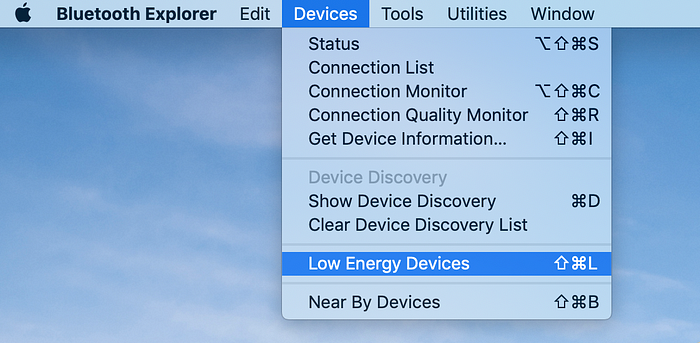
6. Start the scan to find your device. Click Connect.
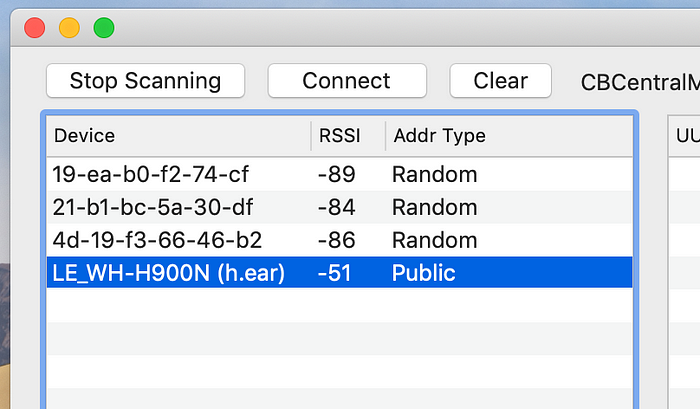
7. Although the device connects at this point, the device itself does not detect that it is connected to anything, and you will be able to connect it to any other device as if it is not connected at all. Also, although the device will be visible under Bluetooth preferences section of the MacBook, it’ll not be reflected in Sound devices.
8. Next go to Tools of Bluetooth Explorer > Test Bluetooth UI Panels > Pairing. Here you’ll see the device listed. Double click on the device to connect it.

9. Connect to the device from here and it’ll be listed in Sound System Preferences of MacBook now. Wait for few seconds after you double click on the device in Pairing… dialog. Voila! now the sound works on the headphones.
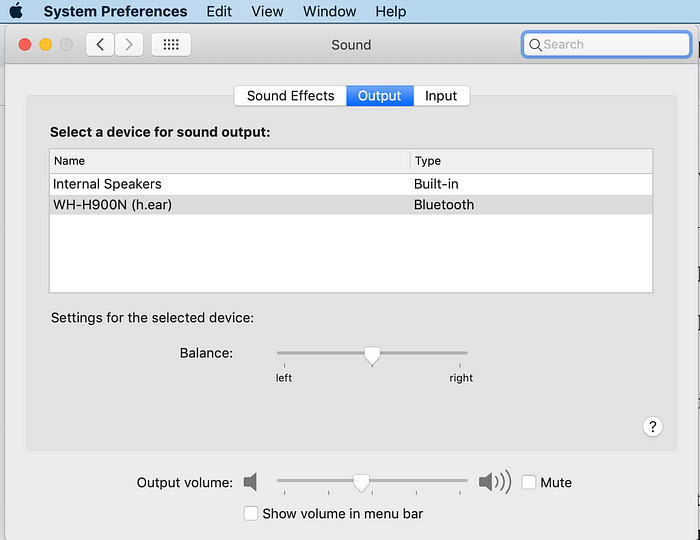
I hope it saves your time, and customers to Sony and other brands for which connectivity to MacBook may not be straightforward.
Clap if this article helped you! Cheers!
